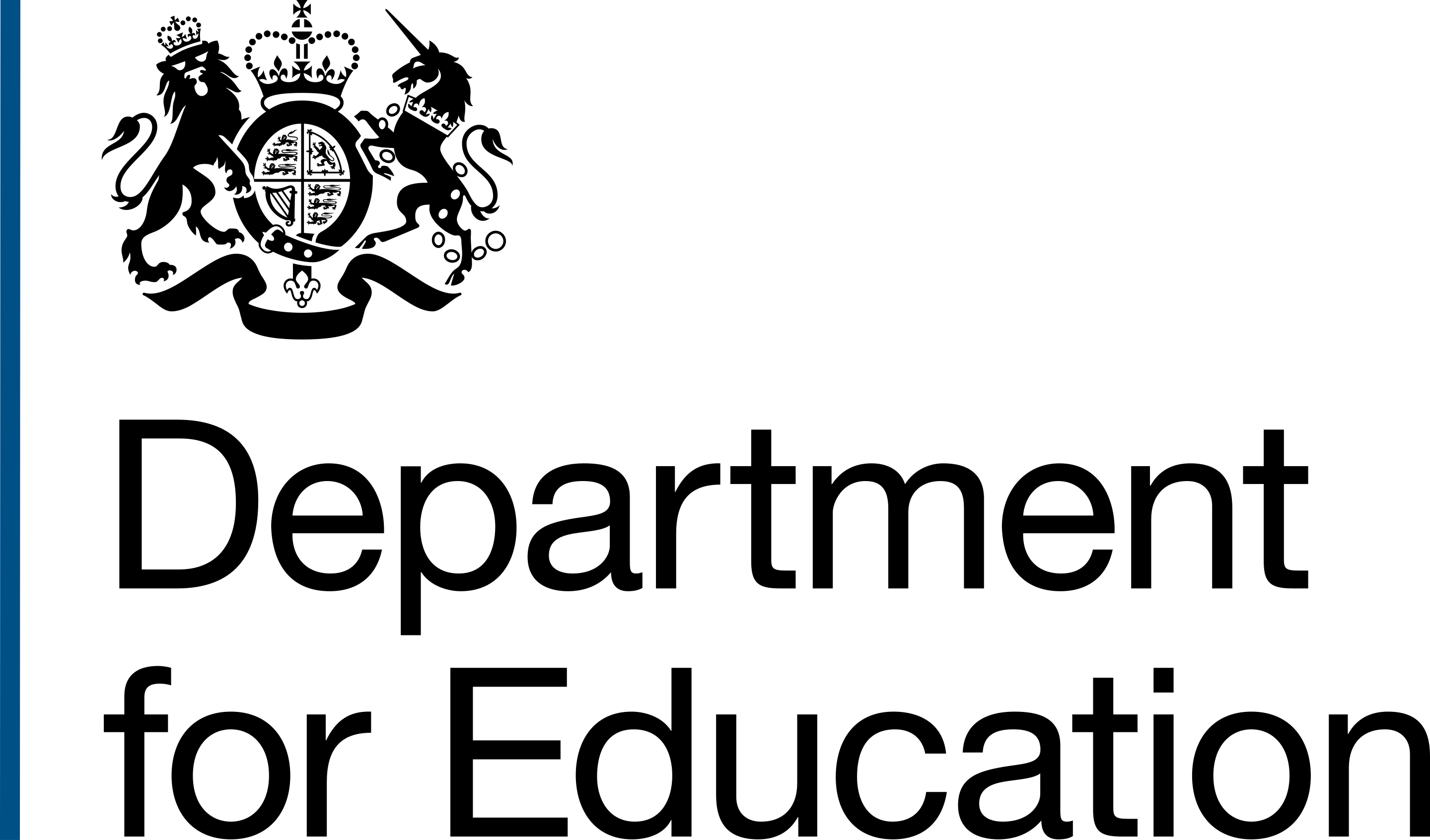With Automation jobs administration, you are able to view and search for any automation jobs for tasks including api, workspace named values, subscription and more.
Viewing automation jobs listing
You can view a list of automation jobs by following these steps:
- Select the Administration link from the top navigation menu or the Administration task feature link option within the body of the Home page. This will show you the Administration page with a 3 section grouping of administration tasks that can be performed including:
- User data
- Reports
- System administration
- Go to the System administration section.
- Select the Automation jobs option under the System administration section. This will show you the Automation jobs page including:
- an automation jobs search form with date range, status, requester type and display results pagination selection, search button and a Clear search link.
- Automation jobs listing displayed in Created at date and time stamp in descending order with details of requested by, created at, status, task, and action with a view link.
- Locate the automation job you wish to view description from the Automation jobs listing (which may span several pages) using the pagination Previous or Next controls or by searching the listing using the search form and following the steps detailed in the Searching for an automation job to find the automation job listing entry.
Viewing automation job detail
You can view a maintenance window by following these steps:
- Select the Administration link from the top navigation menu or the Administration task feature link option within the body of the Home page. This will show you the Administration page with a 3 section grouping of administration tasks that can be performed including:
- User data
- Reports
- System administration
- Go to the System administration section.
- Select the Automation jobs option under the System administration section. This will show you the Automation jobs page including:
- an automation jobs search form with date range, status, requester type and display results pagination selection, search button and a Clear search link.
- Automation jobs listing displayed in Created at date and time stamp in descending order with details of requested by, created at, status, task, and action with a view link.
- Locate the automation job you wish to view description from the Automation jobs listing (which may span several pages) using the pagination Previous or Next controls or by searching the listing using the search form and following the steps detailed in the Searching for an automation job to find the automation jobs you wish to view detail.
- Select the View link under Action for the automation job to view details for that auomation job. This will show you the automation jobe detail page with 2 sections:
- Automation job with details including:
- Created at - Date and time stamp of the automation job.
- Requested by - The email of the automated job requester.
- Status - Indicates the status of the automation job ('succeeded', 'new', 'running', 'retired', or 'failed').
- Task - Task performed by the automation job.
- Job logs with details including:
- Timestamp - Date and time stamp of when the the automation job was executed.
- Type - The type of job.
- Message - The message and summary note to describe what the automation job did.
Searching for an automation job
You can search for an automation job by following these steps:
- Select the Administration link from the top navigation menu or the Administration task feature link option within the body of the Home page. This will show you the Administration page with a 3 section grouping of administration tasks that can be performed including:
- User data
- Reports
- System administration
- Go to the System administration section.
- Select the Automation jobs option under the System administration section. This will show you the Automation jobs page including:
- an automation jobs search form with date range, status, requester type and display results pagination selection, search button and a Clear search link.
- Automation jobs listing displayed in Created at date and time stamp in descending order with details of requested by, created at, status, task, and action with a view link.
- Type a word or phrase for description or impact for the maintenance window you wish to find into the Search box within the search form. You will have the options to apply pagination before or after your search.
- Select a data range (All, Today, Yesterday, Last 7 days, Last 30 days, This month) for the automation job you wish to search from the dropdown list.
- Select the status (All, new, running, succeeded, retired, or failed) for the automation job you wish to search from the dropdown list.
- Select the requester type (All, user, or task) for the automation job you wish to search from the dropdown list.
- Select the Search button to search for automation job.
The relevant result is returned from any matches.
You can clear the search using the Clear search link next to the Search button.
Applying Pagination
You can change the number of results you wish returned per page using the Display results dropdown box option (1 per page, 5 per page, 10 per page, 25 per page, or 50 per page).
Search is not case sensitive. Applying pagination will add the pagination controls 'Next' and 'Previous' links to the page display.